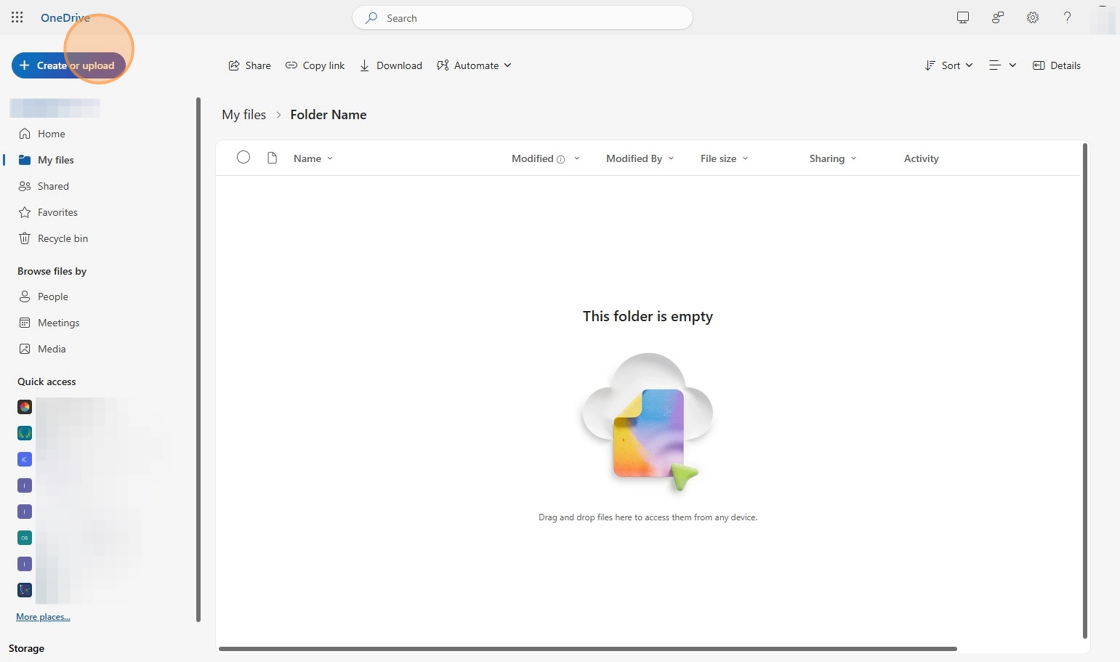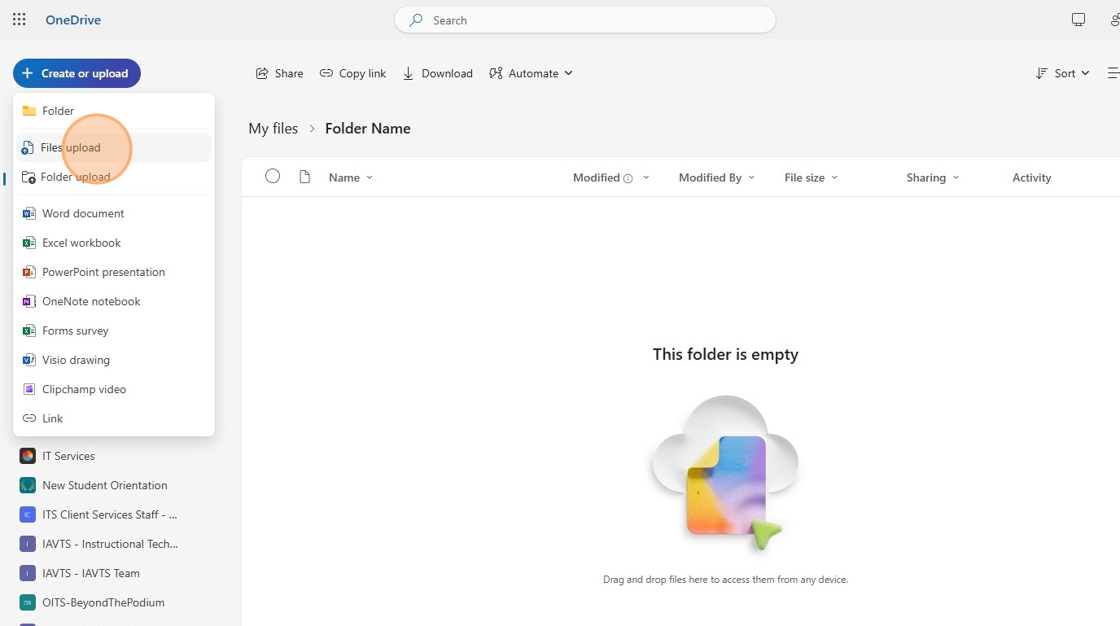Open OneDrive
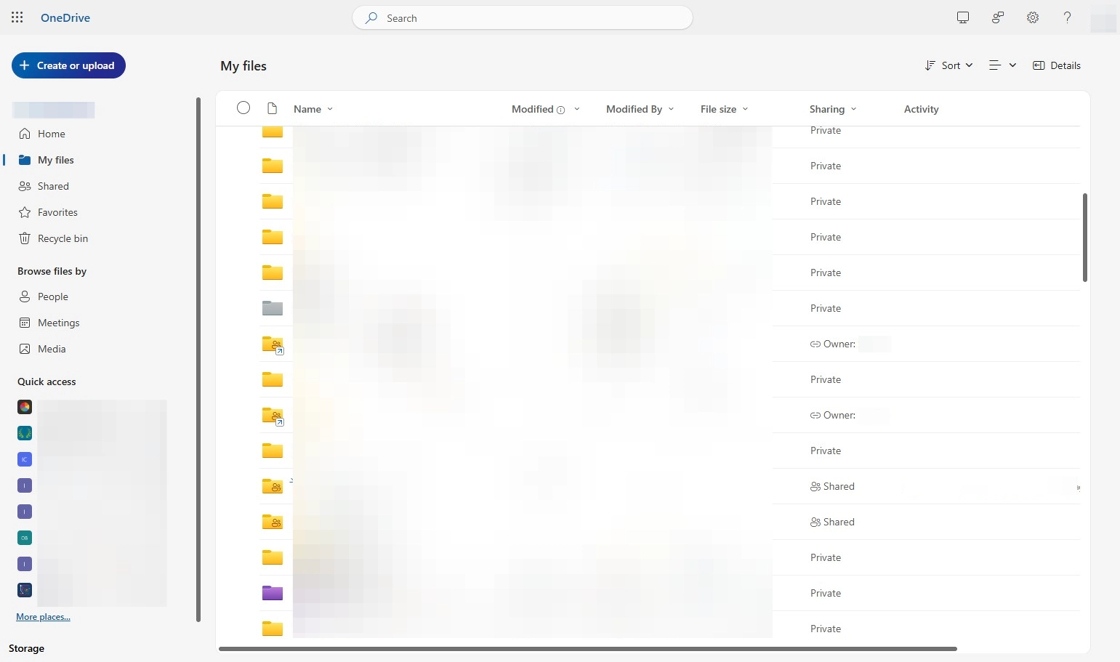
2. Click "Create or upload"
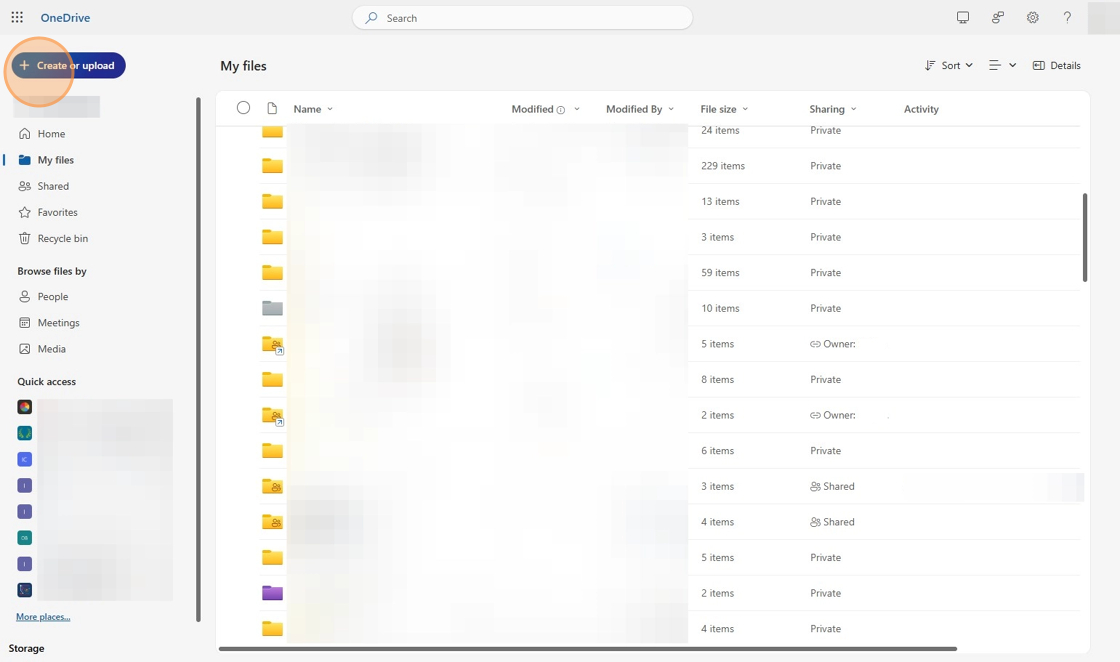
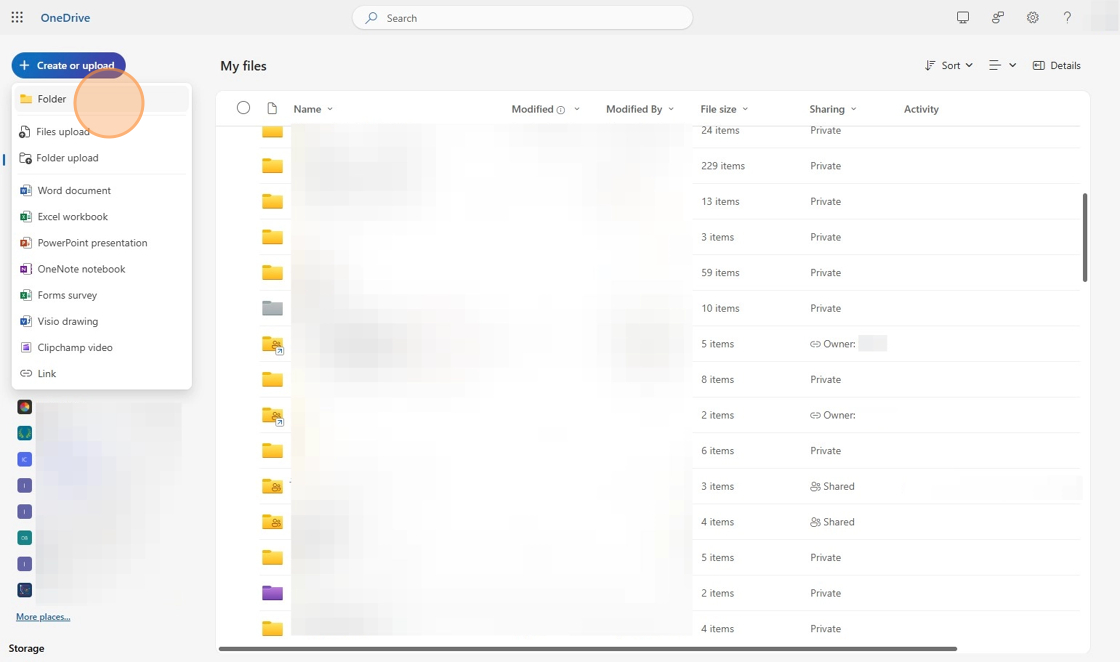
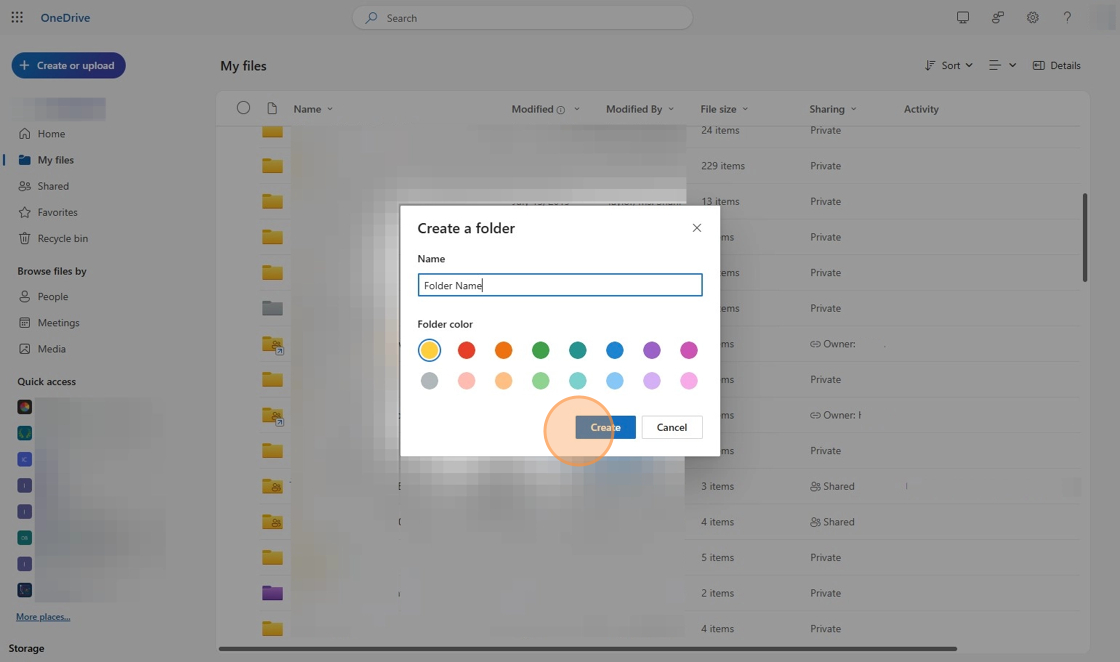
6. Click "Folder Name" that you just created to open the folder

Share Folder
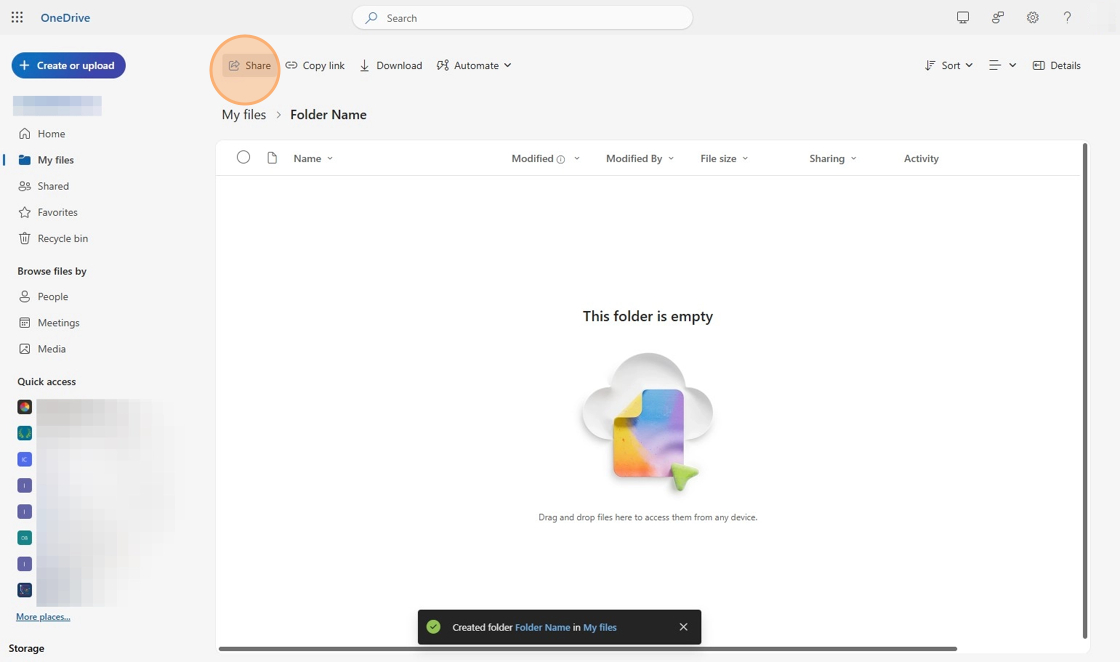
8. Click the "Add a name, group, or email" field.
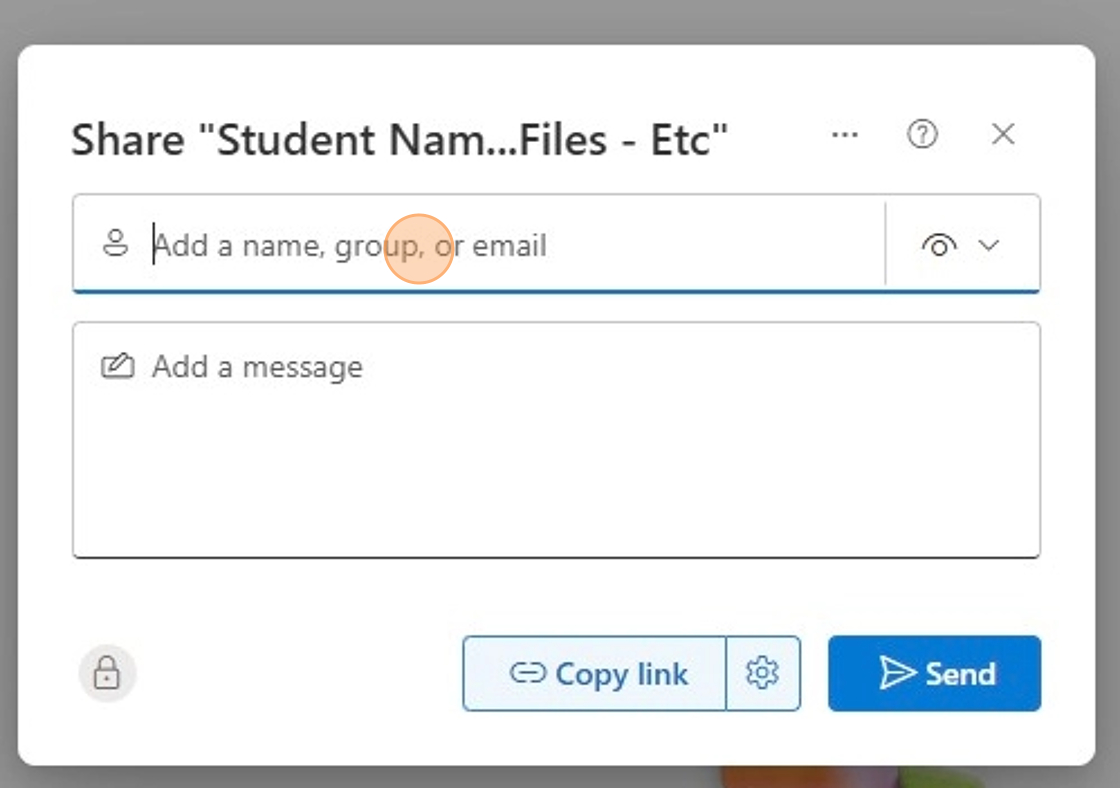
9. Type "student name [[enter]]"
10. Click to adjust settings from "Can view" to "Can edit".
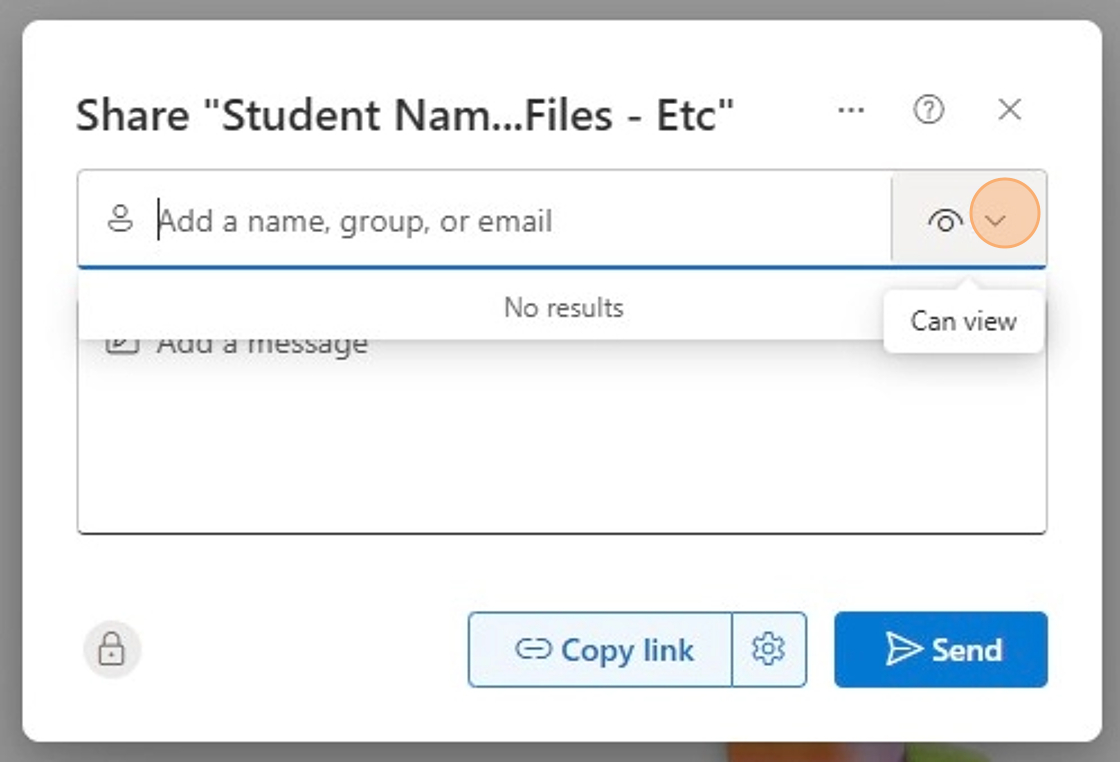
11. You can "Copy Link" to send in a separate email
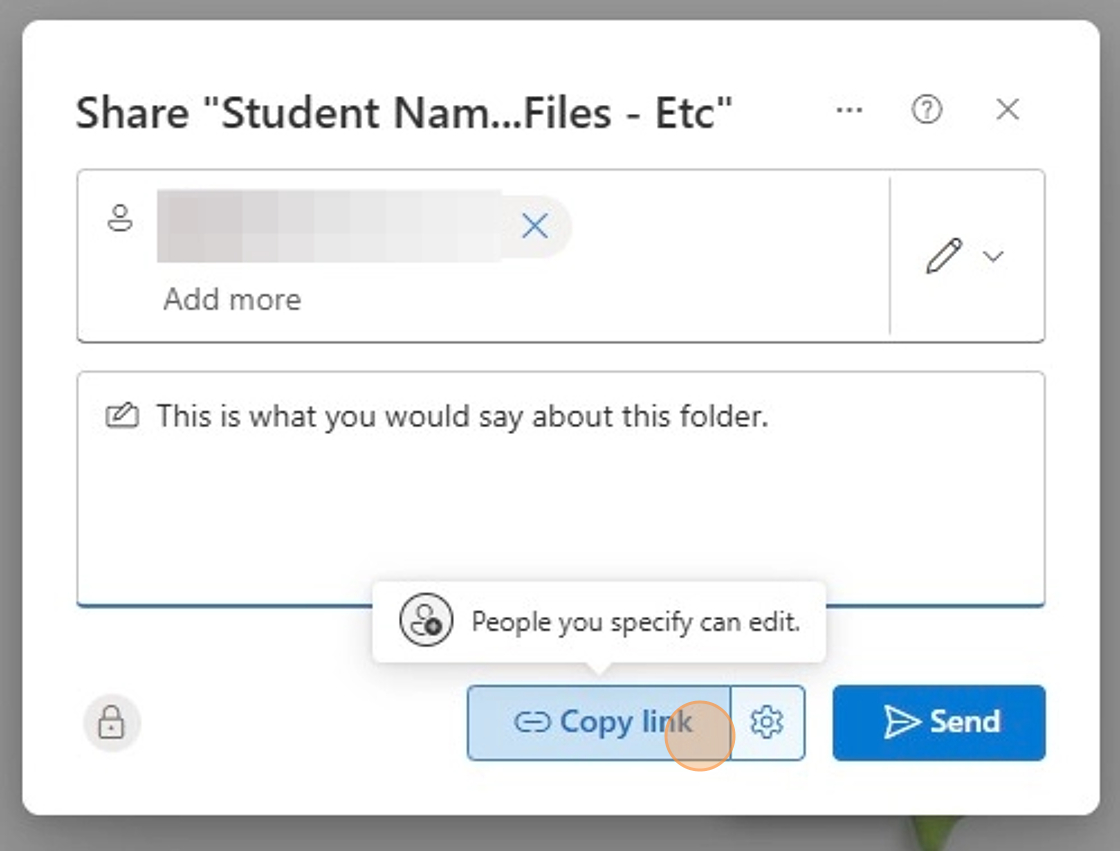
12. Or "Send" to email the folder directly to the student.
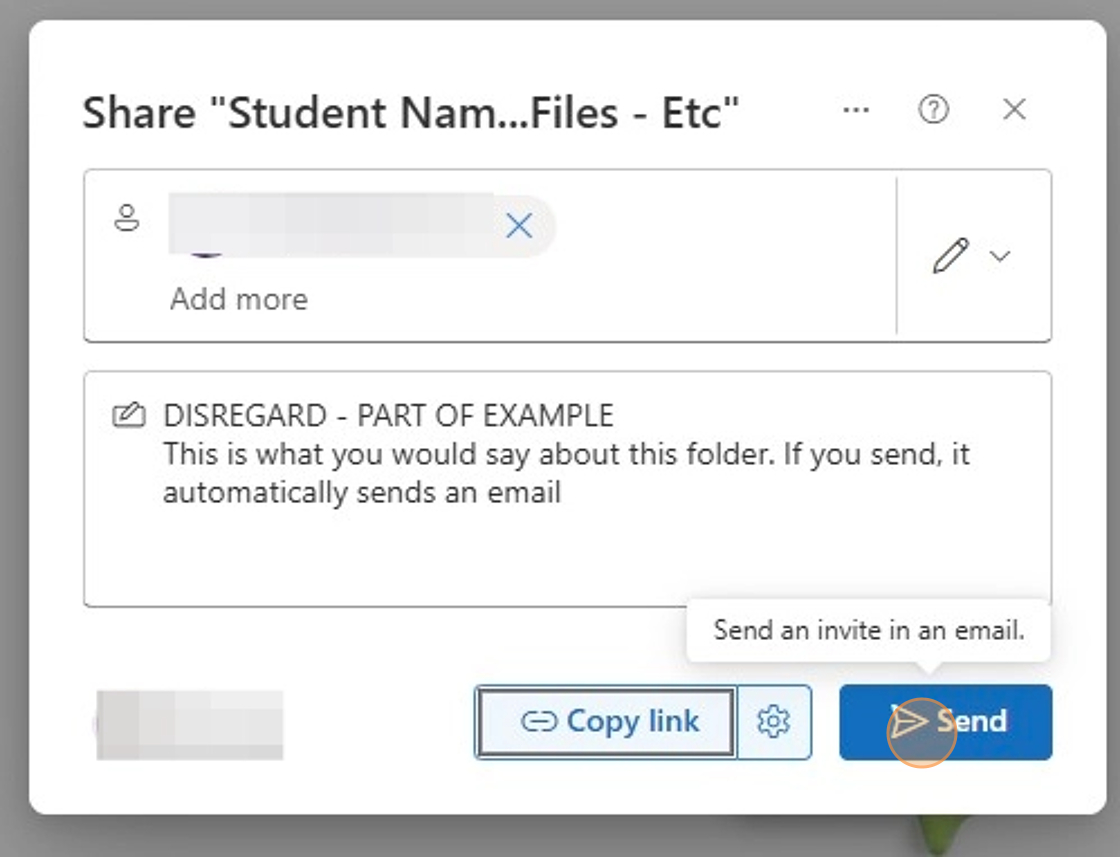
13. If you're sending from OneDrive, click the "Add a message" field. Provide information about what this folder is for the recipient
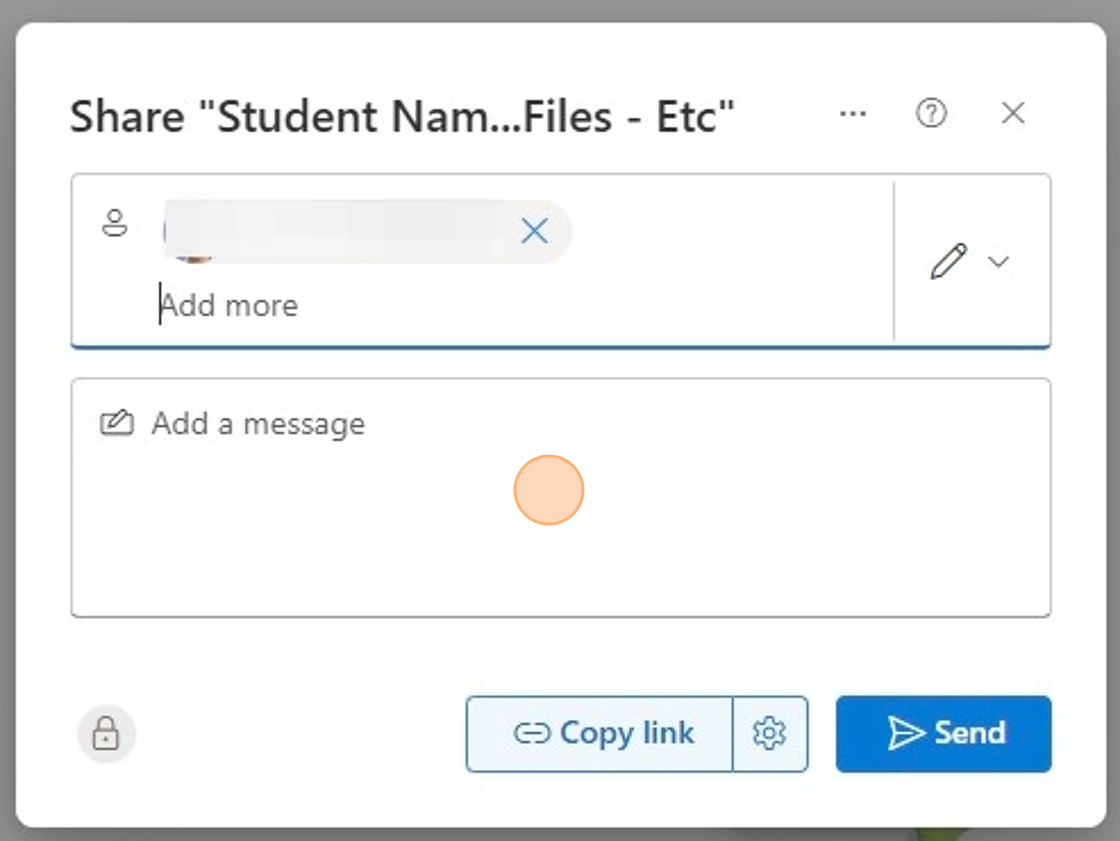
Tip: Tip! This is what the student will receive.
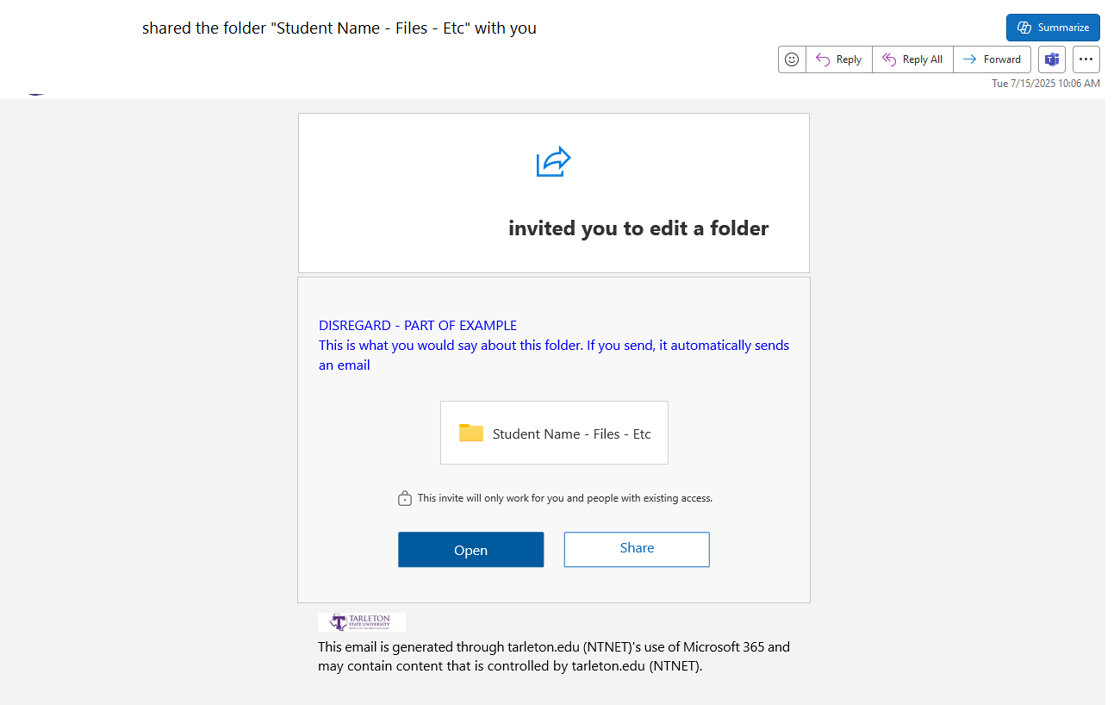
Upload Files
14. Click "Create or upload"